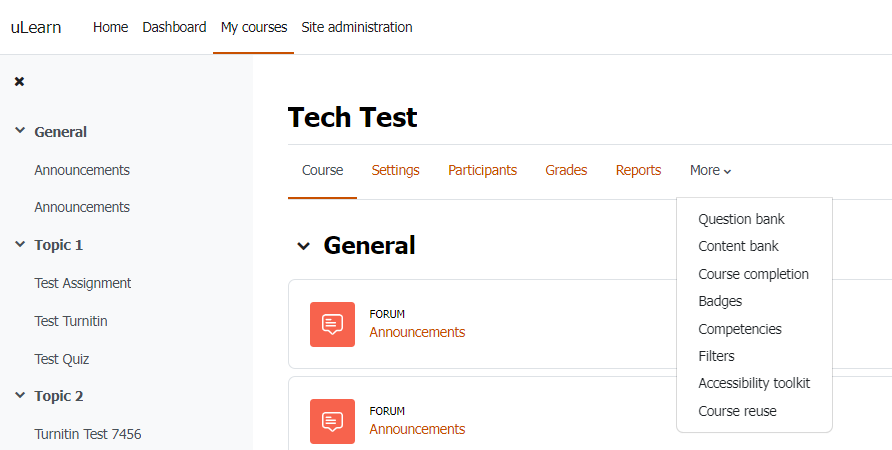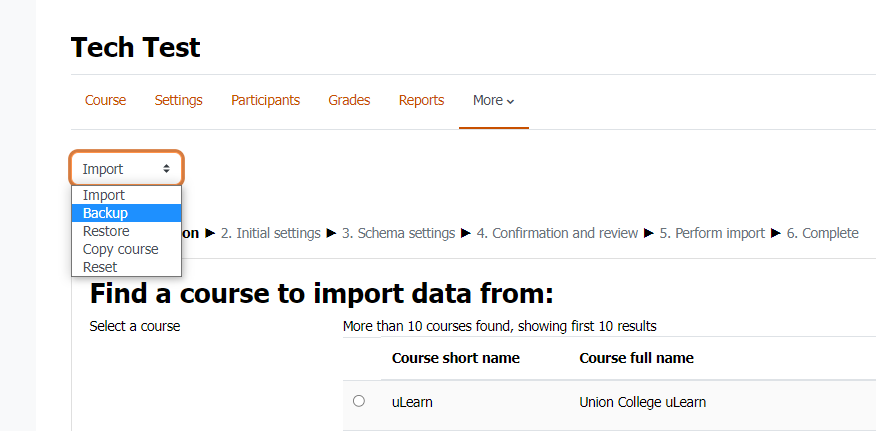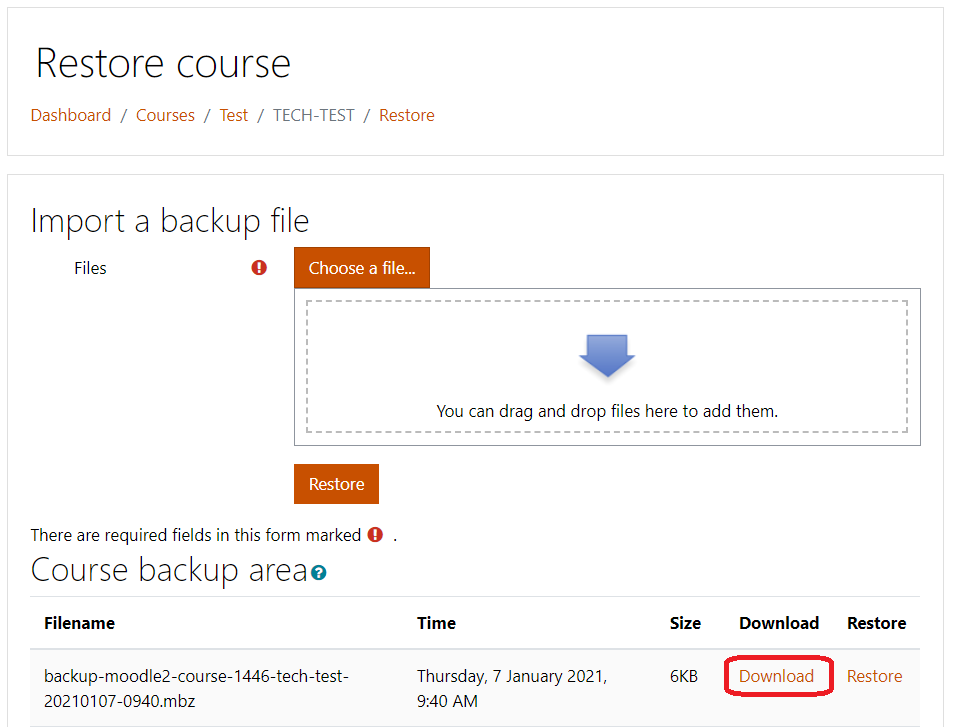There may be a time when an instructor needs to restore a course they will first need to have a backup before proceeding (See "How to Backup a Course in uLearn" )
Back Up Course
- Login to uLearn and navigate to the course shell you want to back up.
- Click the more icon and choose Course reuse:
- Change the option from Import to Backup.
- Leave the default settings as they are and click the Jump to Final Step button at the bottom of the page. Please note that this will back up course content but not student data.
- Click the Continue button.
- Locate the backup file under the Course Backup Area header. You can verify the correct file by noting the file name and date. Click Download to save the file to your computer. It will most likely be saved in the Downloads folder of your computer.
- At this point, it is recommended that you save a copy of the backup file in to your OneDrive. In fact, it is recommended to save a backup of all your courses.
...