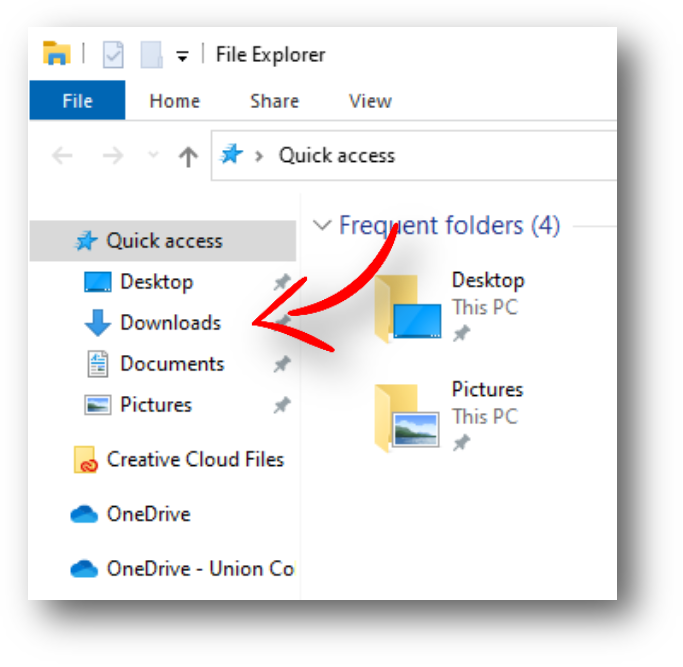If you have a Union College email account, you have access to either use Microsoft Office online or download and install the most common Microsoft Office apps on your devices (limit of 5 installs). To get Office apps on smartphones or tablets, visit the app store of the device (such as the App Store (Apple) or Google Play (Android)), download the app, and sign in with your Union credentials. For Windows PCs, use the below process.
Sign into Office 365 online (click here)
That will bring you to this screen. Click on Install Office. You will probably want the top option in the dropdown menu (Office 365 apps).
Next, there will be a screen like this. Choose to save the file.
After the file is downloaded, open it from your internet browser. Chrome shows downloads in a bar at the bottom. Firefox shows them at the top right of the browser window (click the down arrow). Alternatively, on a Windows PC, if you haven't changed your browser's default settings, the file will be in your downloads. Open a file folder, and Downloads show show in the top left sidebar:
After the file starts opening, follow the prompts to go ahead and install.
Need more help?
- 24/7 Phone: 606.546.1650
- Email: support@unionky.edu
- Walk-Ins: Black Technology Center Mon-Fri, 8am-4:30pm