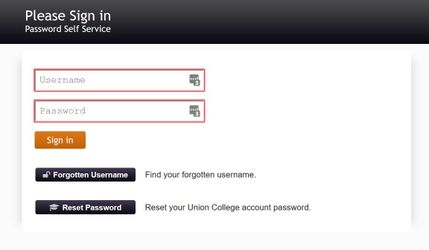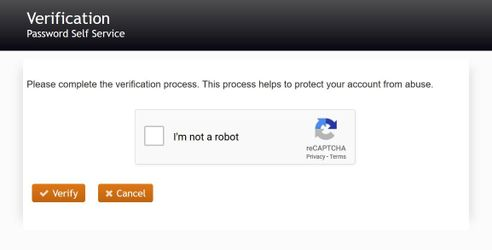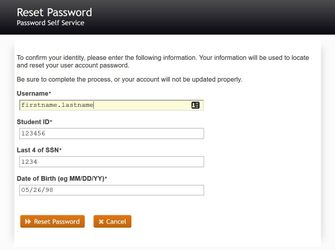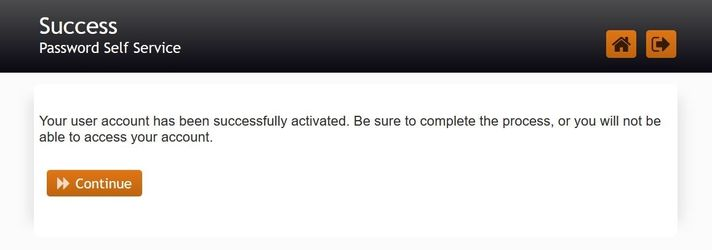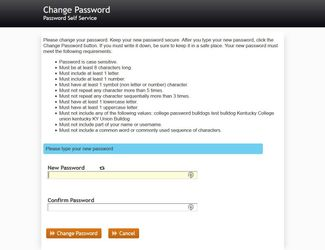Account Activation or Change Password
These instructions will help you activate your Union College account or reset the password on an existing account. If you're activating a new account, you need to set up your MFA (Multi-Factor Authentication) immediately after.
*For your browser, you should use Google Chrome or Firefox. In particular, the password service WILL NOT work on Safari or Microsoft Edge.
Instructions:
1. Go to this page: {+}https://password.unionky.edu+ You may want to right click on the link and open in a new tab or window so you can keep these instructions open.
2. Do not put anything in the boxes. Instead, click on Reset Password.
3. Fulfill the CAPTCHA challenge:
4. Enter your information. Even if you are faculty or staff, you still have to enter an ID number. Be aware that the date has be entered in the format as shown. If you do not know your ID number, you will need to call IT with the information at the bottom of the page (between 8:00a.m. and 4:30p.m. EST, M-F). If you are an international student and do not have a valid United States Social Security Number, or if you are a College Consortium student, enter 0000.
5. If your information was entered correctly and accepted, you'll see this screen. Click Continue.
6. Enter and confirm your new password. Don't forget to read through the rules (the system is persnickety about them). You'll know that your password has been accepted when the system advances to the next screen and says Your password is being changed.
If you are doing this process as a password change (not an account activation), then:
If you are on a Union computer that you were already logged on to, you should log off and log back in with your new password (make sure to close Outlook first).
If you are not on a Union computer, please log out of everything that is Union related, then log back in with your new password. If you are using your Union email through the Outlook application on your computer (not webmail), then close it and reopen. Additionally, if you have your email set up on a device such as a cell phone, you'll need to change the password in that device's email settings, or else it could continue to attempt to put in the wrong password and repeatedly lock you out of your account.
If this process does not work for you:
You may have some incorrect personal information in the system, or have something else wrong with your user account. Please contact Union Technology between 8:00a.m. and 4:30p.m. EST, M-F with the information at the bottom of the page.
MFA (Multi-Factor Authentication)
For everything you use that has to do with your Union College Microsoft Office 365 account (Outlook email, Word, OneDrive, Teams, etc.) you will need to go ahead and set up your MFA (click here).
Search
Need more help?
- 24/7 Phone: 606.546.1650
- Email: support@unionky.edu
- Walk-Ins: Black Technology Center Mon-Fri, 8am-4:30pm