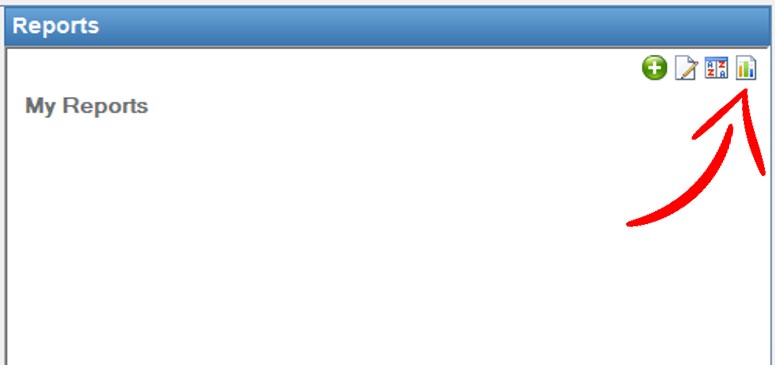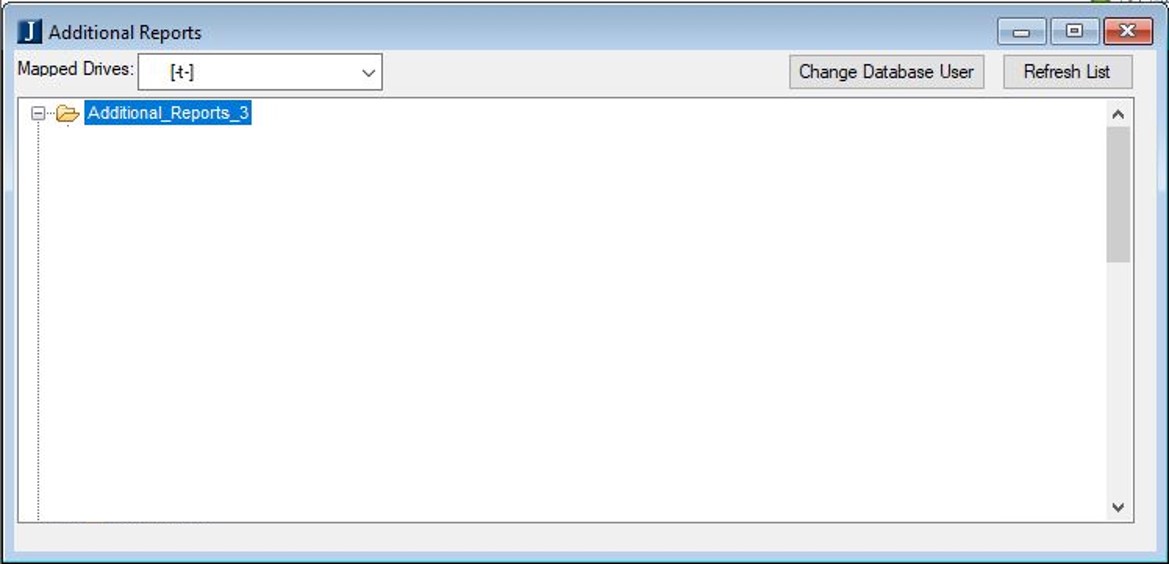Jenzabar: How to View Additional Reports
Sometimes, you may want to view a report in Jenzabar that hasn't been shared with you (and doesn't show in your reports window). Here's how.
At the top right of the Reports pane, click on the small icon that looks like a bar graph. If you hover over it, it will say Additional Reports.
After you click on it, a window will come up asking you to choose the drive letter. This is referencing the network shares you have mapped to your computer. Note that specific drive letters rarely matter when mapping network shares, but in this case, the reports share (te_custom) MUST be mapped to the drive letter T. If you need the drive mapped on your computer, please contact Technology with the information at the bottom of the page. Note also that you must be an active Jenzabar user for any of this to work.
After you click on t, it will bring up a list of folders where reports are saved. Most are in Additional_Reports_3.
Report Sharing
Reports are shared by IT to individuals on campus, so they show up in the Jenzabar > Reports pane. They're actually not shared with individuals, but with security groups. This means that when personnel changes, the next person in that position will have the same reports the last person saw. Sometimes, IT will make a report and ask you to look at it in Jenzabar (following the above instructions) and ask you to let them know if the report will be useful to you in an ongoing way. This is so they can then share the report with your position. If you sift through the reports on your own and find one that really works for you, please also let IT know that, for the same reasons.
Security
There's a security principle called Separation of Duties, or Segregation of Duties. This standard applies to many areas of business, but we'll apply it here to computing. It says that responsibilities or access should be divided among people (or other entities), which has the net affect of any one person not having inordinate or disproportionate access or control. One way this principle is applied is employees accessing reports through Jenzabar, which ensures they cannot be edited, protecting (at least) hundreds of work hours. There are a very few Union College employees who have the training to author and edit reports. Those duties mostly reside with Technology.
Please also be aware that even though you can open just about all existing reports through the method described in this article, you may not be able to access the data they return from the database (it may give an error). This is because it is Technology's intention to only grant read access to database tables that are related to an employee's department and job duties. If a report gives you an error and you feel that you need access to it because of your job duties, please contact Technology with the information at the bottom of the page. Please include a screenshot of the error if possible.
Need more help?
- 24/7 Phone: 606.546.1650
- Email: support@unionky.edu
- Walk-Ins: Black Technology Center Mon-Fri, 8am-4:30pm