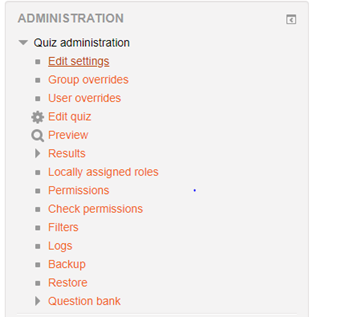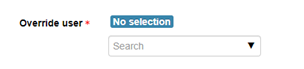How to reopen a uLearn assignment for a Single User
How to reopen a uLearn assignment for a Single User
- Log on to uLearn and click on your course.
- Navigate to the assignment from the course homepage.
- From the assignment landing page, scroll down the left side of the page until you see the ADMINISTRATION section.
- Select user overrides from the administration section.
- You should see the item you are adding an override to for a single user, and a box with the words Add user override in it. In our example the assignment is Quiz 1.
- Select the Add user override button.
- On the override page, select the user you want to override.
- You can adjust the following settings:
- Require password – Require the individual with the override to enter a password to complete the quiz.
- Open the quiz & Close the quiz – Adjust the open and close date/time windows. Don’t forget to check to “Enable” button so that you can adjust these settings.
- Time limit – Change the time limit. Don’t forget to check to “Enable” button so that you can adjust this setting.
- Attempts allowed – Allow more (or less) attempts than the quiz defaults. Scroll down and adjust the necessary settings
For a second attempt, you would change the “Attempts allowed” to “2.” Don’t forget to double-check that the “Close the quiz” date/time has not already passed or you will need to adjust this setting as well.
When you are done, click either the “Save” or “Save and enter another override” buttons.