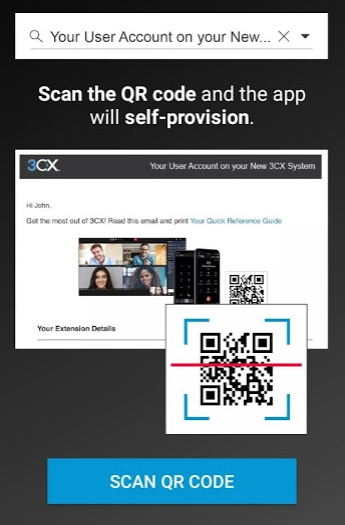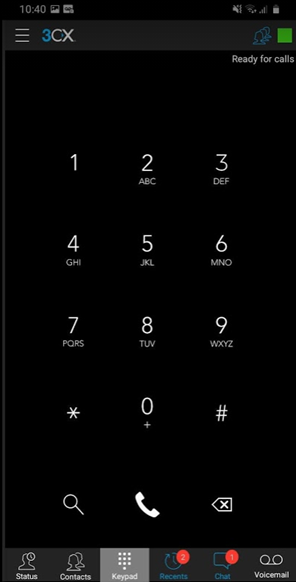Union’s 3CX phone system has the capability of allowing users to receive and make calls to and from their Union extension from a laptop or smartphone.
...
From the app store on your phone, download the 3CX app.
Open the app. It will prompt you to scan a QR code.
To retrieve the QR code, log into the 3CX site on your computer: https://uc.3cx.us/webclient. You should have received a separate email with login credentials (search for “Welcome to the Union College Phone System”). Please not the login is different than your regular Union credentials.
Once logged into the site, click Settings down the left side of the screen.
Next, click Scan QR Code.
Scan the QR code on your computer screen with your phone.
Make sure to click “Allow” the app to manage calls.
You will now see this screen from which you can make and receive calls from you Union extension.
On a Laptop
Please note we are currently experiencing issues making and receiving calls from the browser-based app. Please use the Smartphone app instead (see above).
Go to the following link and log in. You should have received a separate email with login credentials. Please note that this is a different login than your regular Union credentials.
...