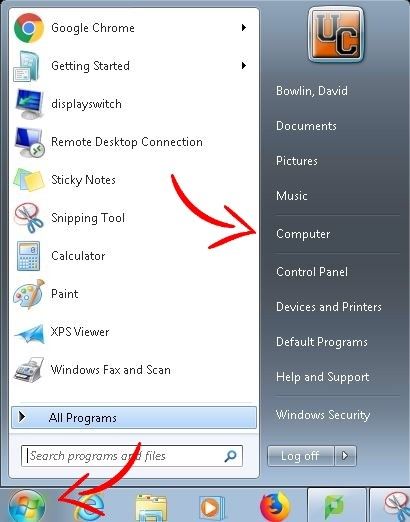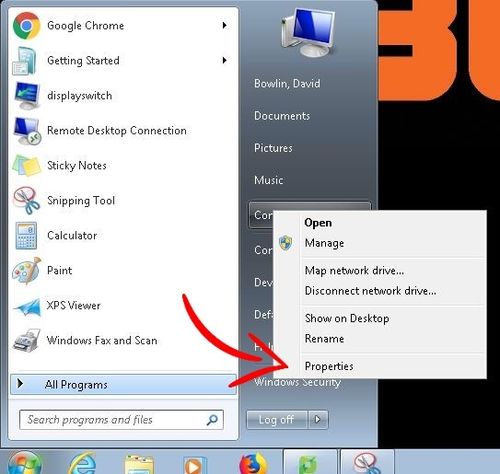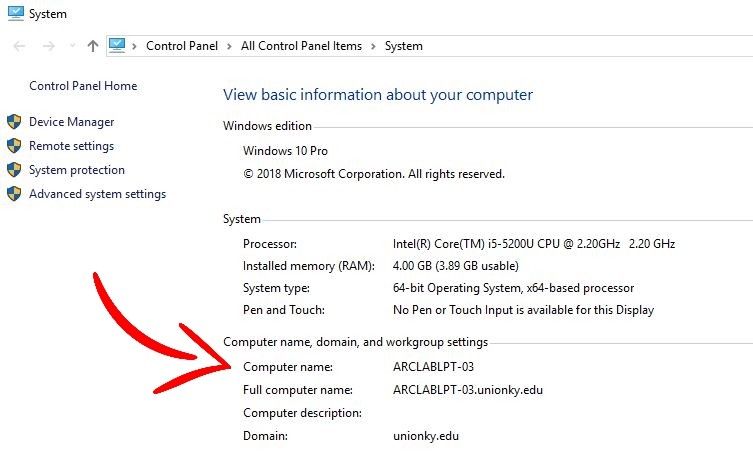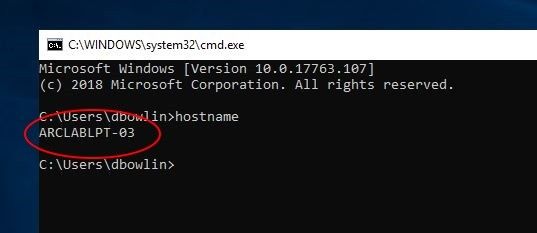| Anchor | ||||
|---|---|---|---|---|
|
If you are a Union employee, then you may have put in a support ticket with IT, and had a representative ask, "Do you mind if I remote in? Do you know your computer's name?" Now, many times computers are Many times the computer is named the employee's usernamesusername. OrHowever, there are other times a person's username is not what is expected, or the computer is not named after the employee. It's simple for tech support to help you find your computer's name, but this article will also helpassist.
Find Your Computer's Name (Windows 7)
Find Your Computer's Name (Windows 10)
Find Your Computer's Name Using the Command Prompt (Windows 7 and 10)
Find Your Computer's Name (Windows 7) Anchor Anchor1 Anchor1
| Anchor1 | |
| Anchor1 |
Click on the Start Menu and right click on Computer
Right click on Computer and choose Choose Properties
The computer name will be on the window that pops up.
...
The computer name will be on the window that pops up.
Find Your Computer's Name (Command Prompt) Anchor Anchor3 Anchor3
| Anchor3 | |
| Anchor3 |
This process is the same on Windows 7 and 10.
1. Use the keyboard shortcut Windows + R (this brings up the Run box)
2. Put in cmd and press Enter
3. Type hostname and press Enter. Your computer's name will be displayed in the Command Prompt window:
| Live Search | ||||||||||
|---|---|---|---|---|---|---|---|---|---|---|
|
...