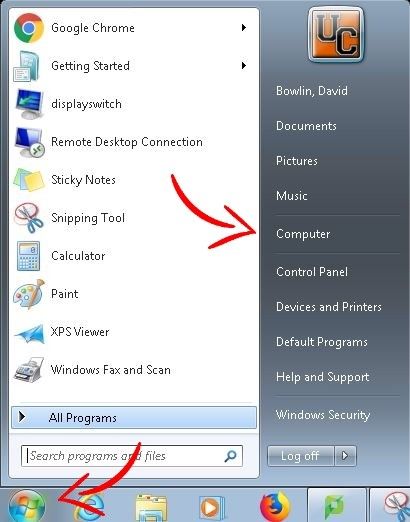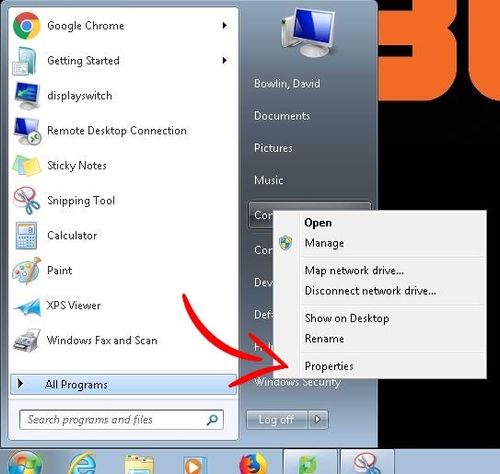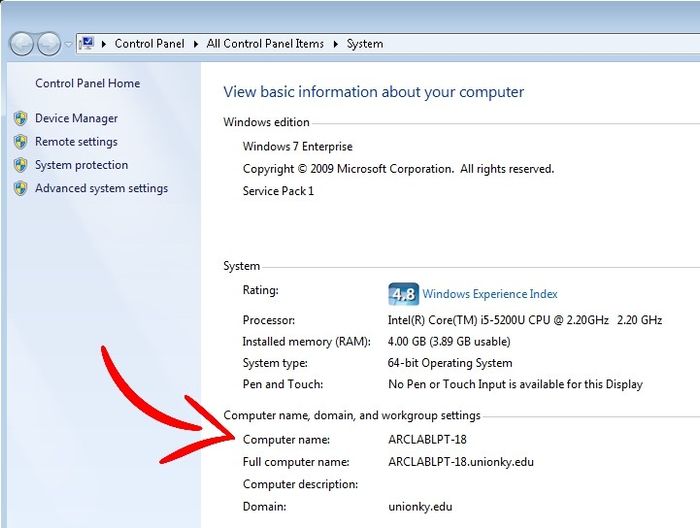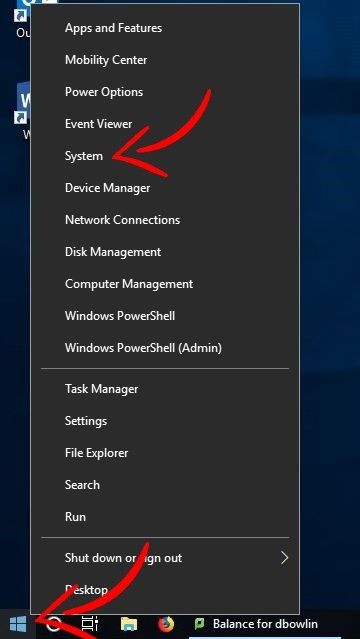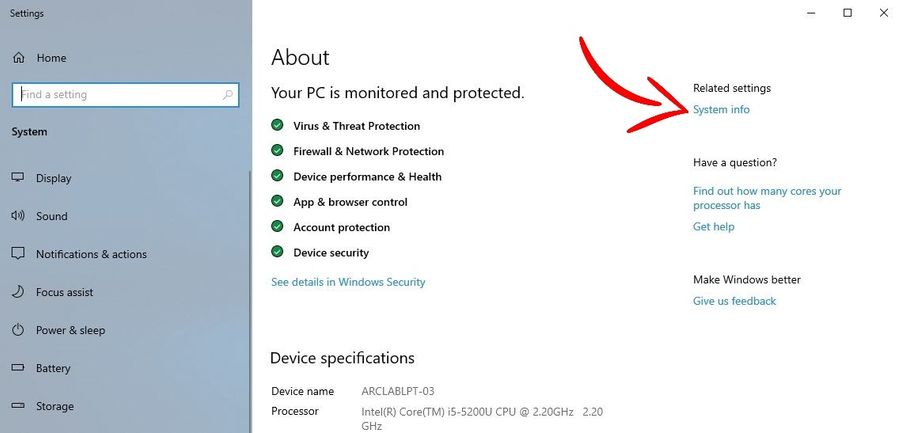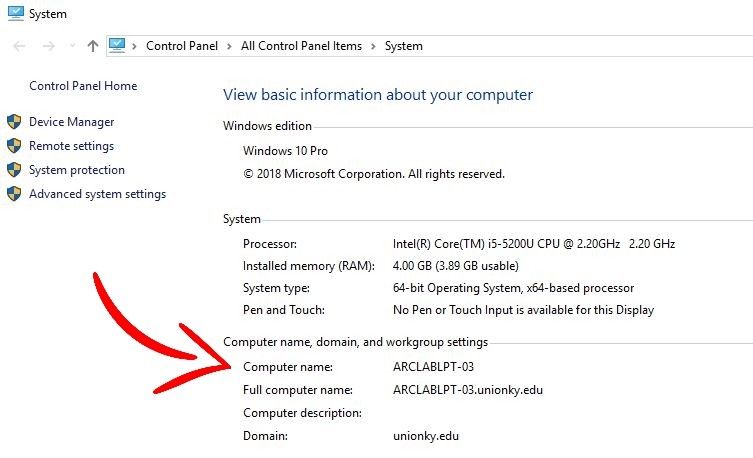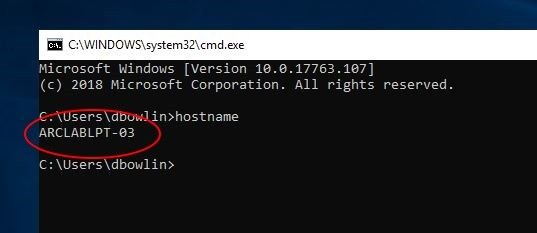How to Find Your Computer Name
If you are a Union employee, then you may have put in a support ticket with IT, and had a representative ask, "Do you mind if I remote in? Do you know your computer's name?" Many times the computer is named the employee's username. However, there are other times a person's username is not what is expected, or the computer is not named after the employee. It's simple for tech support to help you find your computer's name, but this article will also assist.
Find Your Computer's Name (Windows 7)
Find Your Computer's Name (Windows 10)
Find Your Computer's Name Using the Command Prompt (Windows 7 and 10)
Find Your Computer's Name (Windows 7)
Click on the Start Menu and right click on Computer
Choose Properties
The computer name will be on the window that pops up.
Find Your Computer's Name (Windows 10)
Right click on the Start Menu and choose System
Click System info
The computer name will be on the window that pops up.
Find Your Computer's Name (Command Prompt)
This process is the same on Windows 7 and 10.
1. Use the keyboard shortcut Windows + R (this brings up the Run box)
2. Put in cmd and press Enter
3. Type hostname and press Enter. Your computer's name will be displayed in the Command Prompt window:
Need more help?
- 24/7 Phone: 606.546.1650
- Email: support@unionky.edu
- Walk-Ins: Black Technology Center Mon-Fri, 8am-4:30pm