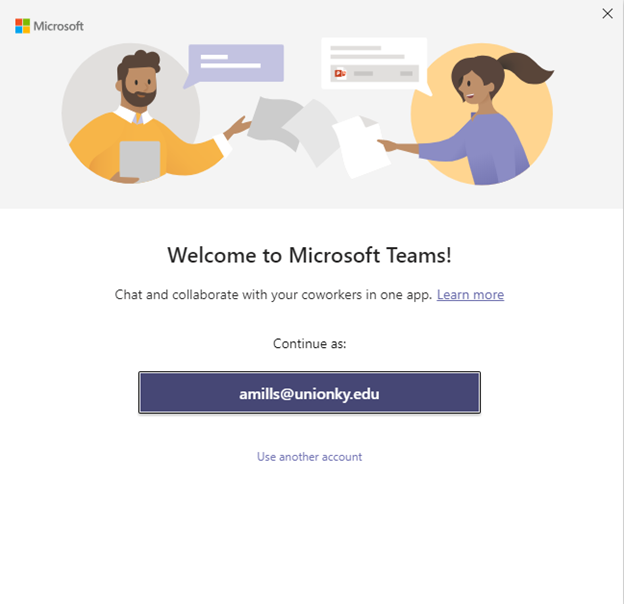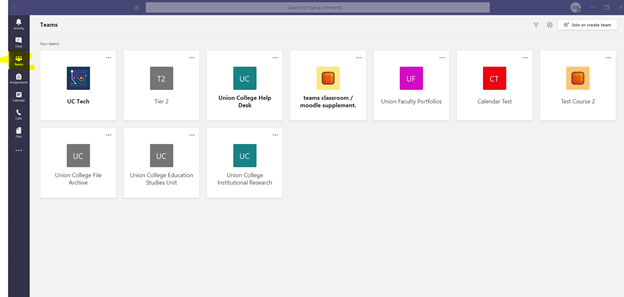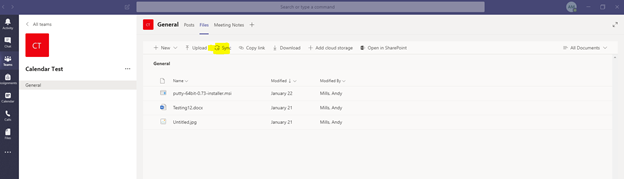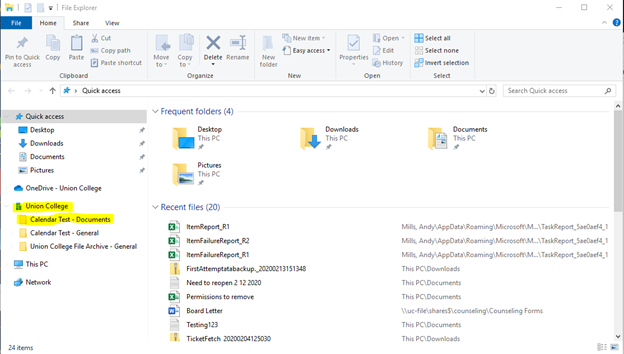...
Log into Microsoft Teams.
Choose Teams on the left and select the Team where your files are stored.
Select Sync from the top under the files section in your Team.
As long as you have OneDrive already downloaded and logged in the sync will begin. Once the sync is finished you will see:
| Info |
|---|
If you need assistance logging into OneDrive follow this article: OneDrive |
Video
This Video is a quick walk through once you are signed into Teams on how to sync the files.