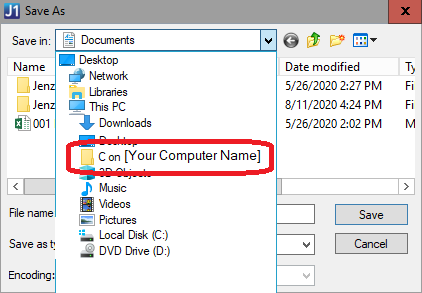Follow these instructions to export the data in a Jenzabar report to Excel:
Open the report in Jenzabar
Go to File>Save Rows As
Change the Save As Type to “Excel5 with Headers”
Click the Save In dropdown and select “C on [Your Computer Name]” (see figure A). To find your computer name, click the Windows button and type “PC Name”.
Next click on the following folders:
Users
[your username]
Desktop
Finally type a name for the file and click the Save button. The file will be saved to you desktop. Please note that large files may take up to several minutes to appear.
Figure A