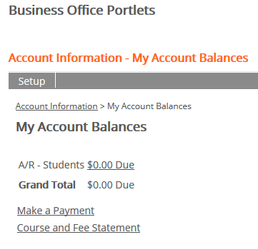Follow these instructions to make an online payment on your student account.
- Log into My Union using your Union College user name and password
- Click the Current Student button in the middle of the page
- On the next page, click the Student Billing button
- On the next page, click the Make a Payment button
- Click My Account Balances
- Your balance will be displayed on the screen (see figure A below)
- Click Make a Payment
- Enter the amount you wish to pay and click the Submit button
- Click Continue on the next screen (we accept all major credit and debit cards). ATTENTION: When you click Continue to make a payment, your browser may try to block the payment window as a pop-up. If this happens just click to allow pop-ups in the upper right-hand corner or bottom of your browser. If you are using a mobile device such as an iPad, you can allow pop-ups through the Settings window.
- You will be redirected to our payment processor where you will enter your payment information.
- You will be redirected to our payment processor where you will enter your payment information
- Fill in your name, address, and credit/debit card information and click Pay Now.
If you have additional questions about payments, please contact the Business Office at (606) 546-1200.
If you experience technical issues, please contact the Technology Support at (606) 546-1650 or support@unionky.edu
Figure A
Need more help?
- 24/7 Phone: 606.546.1650
- Email: support@unionky.edu
- Walk-Ins: Black Technology Center Mon-Fri, 8am-4:30pm