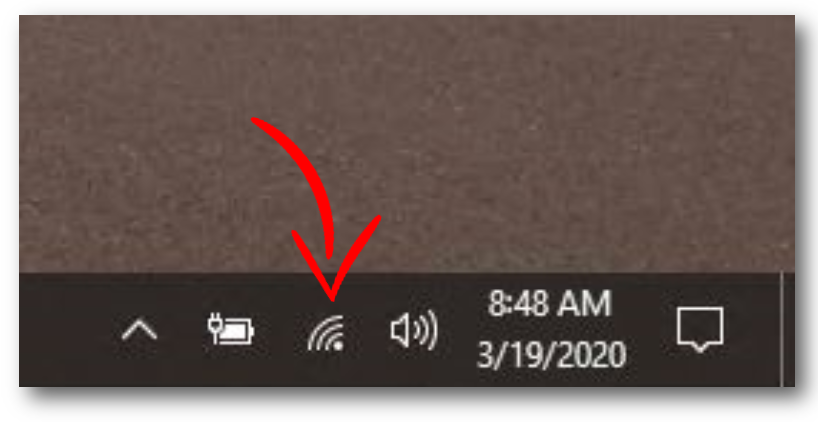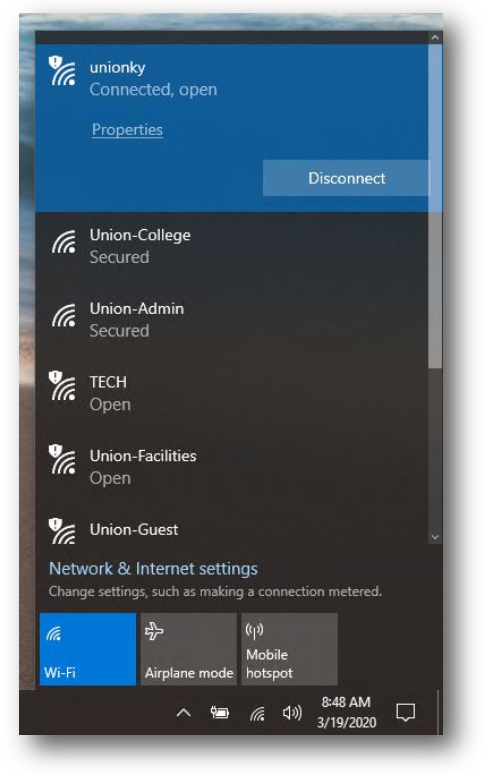VPN can be used by employees to connect to the Union College network while off-campus.
Please note that VPN is required for Jenzabar and file share access. However, it is not required for email, uLearn, My Union, Teams, OneDrive, and 3cX softphone.
You must first be connected to the internet to use VPN.
Here is the process from a Windows 10 laptop. First, click here in the bottom right corner:
Then, choose the network from the list that pops up. Please be aware that if you are not on campus, then you won't have any Union College networks to choose from.
After you have connected to the internet, follow these steps to connect to VPN:
- Go to https://vpn.unionky.edu/ and log in using your Union login credentials.
- Download the appropriate Global Protect client. For Windows users, choose "Windows 64 bit GlobalProtect agent". For Mac users, choose "Mac 32/64 bit GlobalProtect agent"
- Install the client to your machine.
- Once installed, open the Global Protect Client and log in using vpn.unionky.edu and your Union login credentials.
Need more help?
- 24/7 Phone: 606.546.1650
- Email: support@unionky.edu
- Walk-Ins: Black Technology Center Mon-Fri, 8am-4:30pm