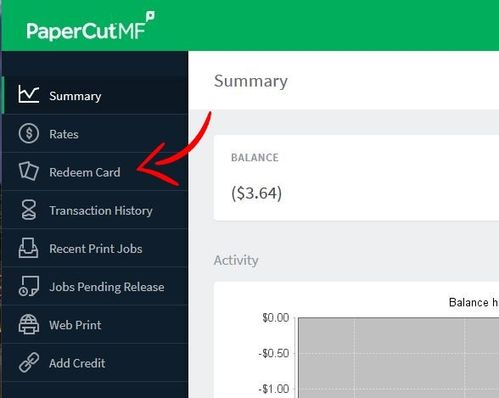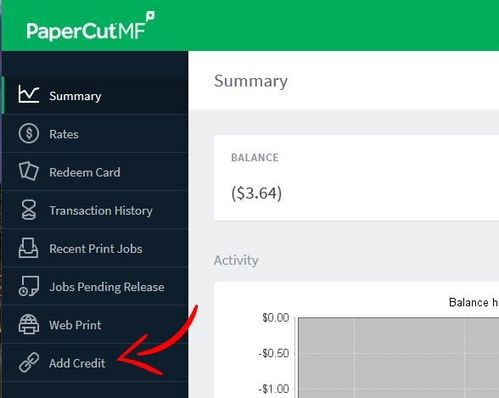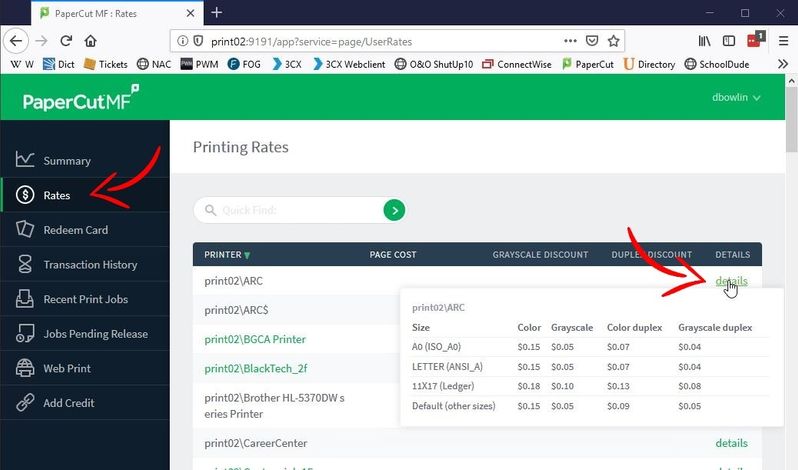For on-campus printing, Union College most commonly uses FindMePrint printing in conjunction with the large Xerox MFPs (Multi-Function Printers) that are in many locations across campus. Generally, once the FindMePrint printer is installed on a device, you simply have to print to it, then go to any campus Xerox MFP to sign in (using your ID or manually inputting your credentials) and print your document. The further information on this page will help you access campus printing and resolve some issues.
How to add the FindMePrint printer on a Union Windows PC
How to print to a departmental account from a Union PC
Printing From Non-Union MacOS or Windows Devices
How to add the FindMePrint printer on a Union Windows PC
If you are using a Union computer that does not have the FindMePrint printer installed, this section will show you how to add it. You can only do this on a computer that is connected to the on-campus college network and is on the domain. To find out if a computer is on the domain:
Windows 10: Right click on the Start Menu, and choose System. Click System info. If the computer is on the unionky.edu domain, it will say so in that window.
To add FindMePrint:
Windows 10:
First you should check to make sure the FindMePrint printer is not already installed. In the search box beside the Start Menu, type Control Panel and hit Enter. Choose Devices and Printers. A window will come up and show you which printers are installed. If FindMePrint is not one of them, then:
In the search box beside the Start Menu, type Run and hit Enter. In the Run window, enter:"\\print02\findmeprint" (do not include the quotation marks). A box should pop up giving you the status of the printer install.
Sometimes when the printing system has been updated, individual computers can have trouble printing. This trouble can show up as printing blank pages, or the print job not showing up at the printer. The first step should be to restart the printer (without logging into the printer, press the power button and choose Restart). If the problem persists, then remove the FindMePrint printer and re-install it on your computer. In the search box beside the Start Menu, type Control Panel and hit Enter. Choose Devices and Printers. A window will come up and show you which printers are installed. Right click on the FindMePrint printer and choose Remove device. Next, in the search box beside the Start Menu, type Run and hit Enter. In the Run window, put in \\print02\findmeprint and hit Enter. A box should pop up giving you the status of the printer install.
How to print to a departmental account from a Union PC
If you're an employee of the college, you may need to ability to print for your department, and not charge your individual PaperCut account. For this to happen, you will need the PaperCut client (local software) installed on your computer. To do this, you will need to contact IT to have the client installed (see contact info at bottom of page). Please note that you will no longer be able to print from any Union computer that does not have the client installed.
Also be aware that you have to be authorized to print for your campus department or organization. IT adds these authorizations. It would probably be a good idea to have your supervisor or organizational leader to contact IT on your behalf to have you added.
How to add print money
NOTE: Faculty and Staff - YOU DO NOT NEED TO ADD FUNDS TO YOUR WORK ACCOUNT. Contact us at support@unionky.edu or 546-1650 if you have print issues that you suspect are funds-related.
*Students are allocated $15 for printing at the start of every semester.
If you are on a Union computer that has the PaperCut client software installed, it will probably be either hanging around on the desktop (pictured below) or minimized to the taskbar. In the client software, click Details.
Alternatively, if you are on a personal computer or device, you can go to the same link that clicking on Details takes you to (you must be connected to the college network).
Once you sign in with your Union credentials, you have two ways of adding money.
1. You can add redeem a card that you have bought in the library or campus store.
2. You can add credit via a card transaction.
Printing rates
To see the current printing rates, either click Details in the PaperCut client software on a Union computer, or go to this link (you must be connected to the on-campus college network). Once you sign in with your Union credentials, click Rates on the left and then hover over Details on the right. Letter is the most common printing size (8 1/2 x 11).
Need more help?
- 24/7 Phone: 606.546.1650
- Email: support@unionky.edu
- Walk-Ins: Black Technology Center Mon-Fri, 8am-4:30pm