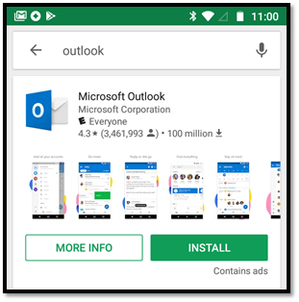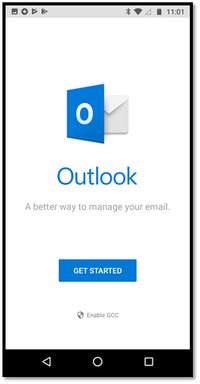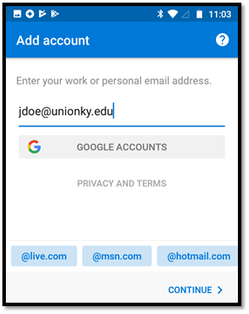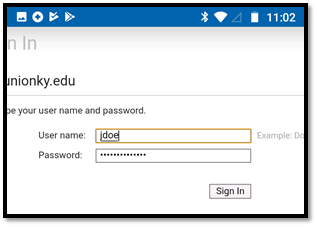/
Email on Mobile Devices
Email on Mobile Devices
Union College Technology recommends the use of the Outlook app to access your Union College email account on mobile devices.
Please follow these steps to add the Outlook app.
1. Open the trusted app store for the device on which you wish to set up the email account.
2. Search for the Microsoft Outlook app by Microsoft Corporation.
3. Install the app.
4. Once the app has been installed, open it and press “Get Started.”
5. You will be prompted to enter your email address. Enter your unionky.edu email address and press continue.
6. After you enter your email address, another authentication window will appear. In these text boxes, enter only your Union College user name (without the @unionky.edu) and your password.
7. Click Sign In.
If you are adding your Union email to a phone app like Gmail and it asks for the email server, it is: outlook.office365.com
If you have further trouble, please contact IT using the information at the bottom of the page.
Need more help?
- 24/7 Phone: 606.546.1650
- Email: support@unionky.edu
- Walk-Ins: Black Technology Center Mon-Fri, 8am-4:30pm
, multiple selections available,
Related content
Email Forwarding
Email Forwarding
More like this
How to Send Text Messages
How to Send Text Messages
More like this
My Union Mobile Navigation
My Union Mobile Navigation
More like this
Get Microsoft Office
Get Microsoft Office
More like this
Logins and Online Resources
Logins and Online Resources
More like this
Union College Office 365 Account
Union College Office 365 Account
More like this