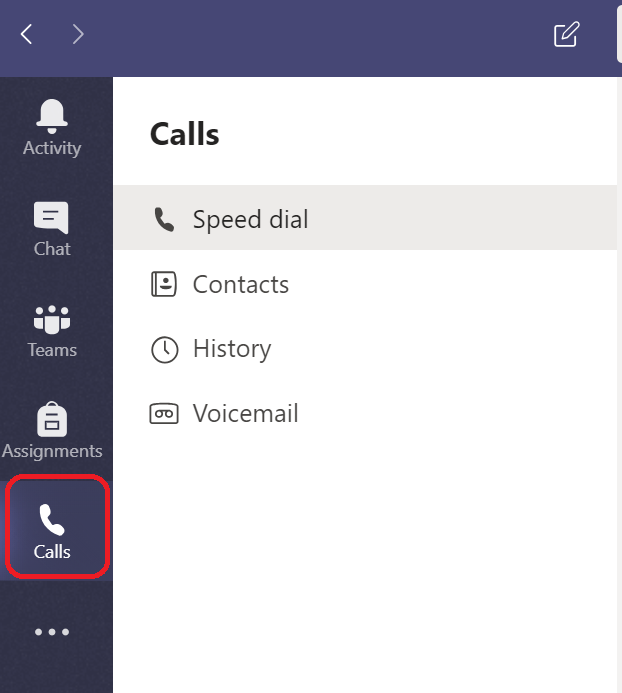/
How to Make Internal Calls through Teams
How to Make Internal Calls through Teams
Follow these instructions to make internal Union College calls through Microsoft Teams.
Please note that outside calls are not currently supported through Teams.
- Open the Microsoft Teams desktop app. Please note to keep this app running during business hours so you can receive messages and calls.
- Click the Calls link on the left-hand sidebar (see figure A). Click the three dots if you do not see the Calls link.
- Click the Make a Call button.
- Search for the person you would like to call. Note that you can select multiple people.
- This will call the person through Teams. Note that they must have Teams open to receive calls.
Figure A
Figure B
Need more help?
- 24/7 Phone: 606.546.1650
- Email: support@unionky.edu
- Walk-Ins: Black Technology Center Mon-Fri, 8am-4:30pm
, multiple selections available,
Related content
How to Use Microsoft Teams
How to Use Microsoft Teams
More like this
Employee Telephone and Voicemail
Employee Telephone and Voicemail
More like this
How to Send Text Messages
How to Send Text Messages
More like this
How to Log In to My Union
How to Log In to My Union
More like this
Technology Support Center
Technology Support Center
More like this
Email on Mobile Devices
Email on Mobile Devices
More like this