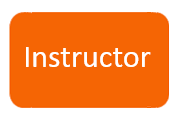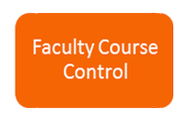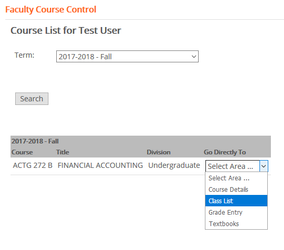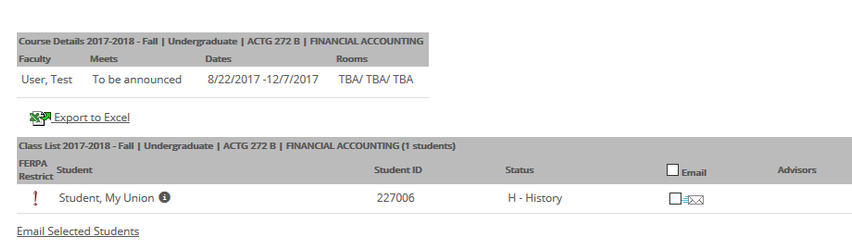How to View Your Class List
1. Once you have successfully logged into MyUnion, you can obtain a list of students for each of the courses you are scheduled to instruct.
2. Click on the Instructor button.
3. Click the Faculty Course Control button. You will see a list of classes that you are teaching for the current term.
4. To obtain a class list, choose “Class List” from the drop down menu directly to the right of the course code and title.
5. Now you should see a listing of all the students currently registered for that particular course.
6. Functions to note:
- Save List: If you wish to save this list to your computer, simply click on the “Export to Excel” link just above the list. A new window will pop up asking whether you wish to save or open the list. To save it, select “Save.” Once you have made this selection, a new window will come up where you can choose where you wish to save the Excel file on your computer, and you wish to name the file.
- Email Selected Students: You may also use this screen to email all of your students by selecting them and using the “Email Selected Students” link below the student list. Please note, however, that the student will not receive an email if there is not an email address showing up in the list.
Need more help?
- 24/7 Phone: 606.546.1650
- Email: support@unionky.edu
- Walk-Ins: Black Technology Center Mon-Fri, 8am-4:30pm
, multiple selections available, Use left or right arrow keys to navigate selected items